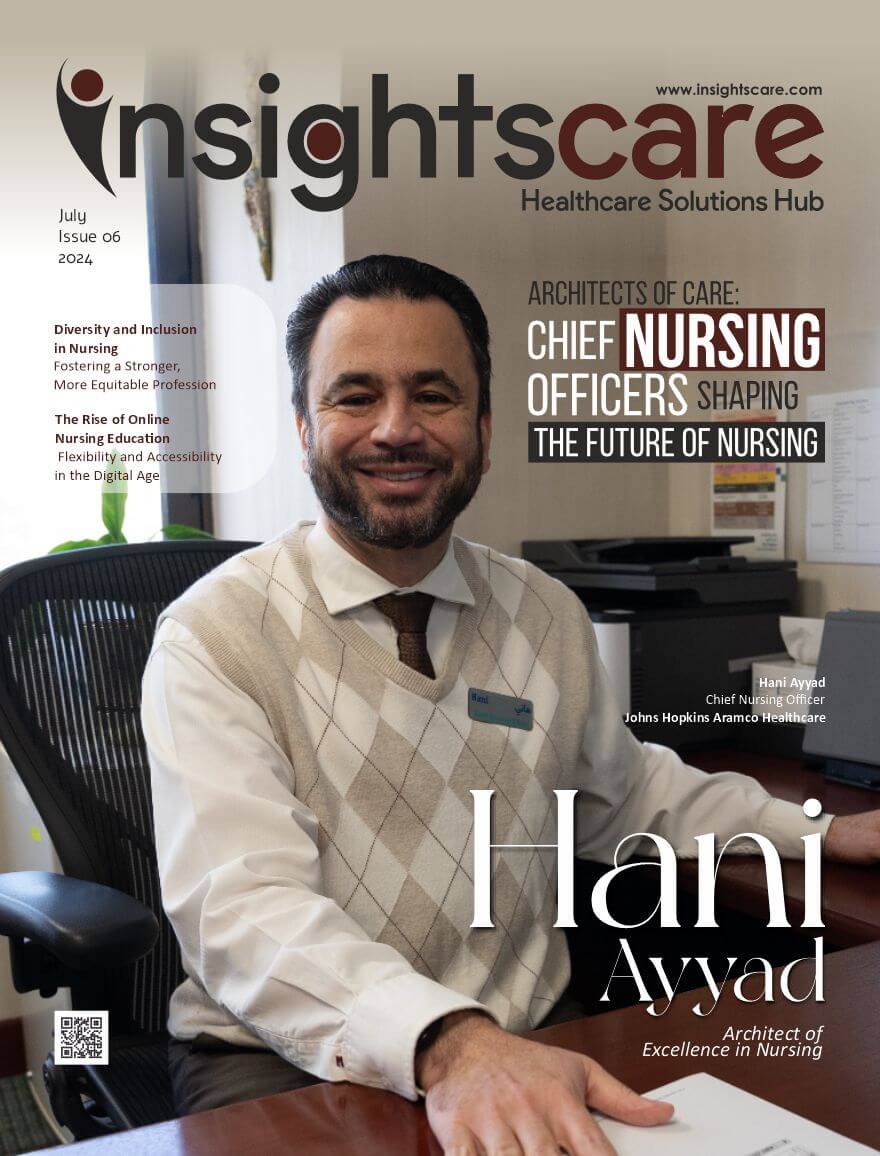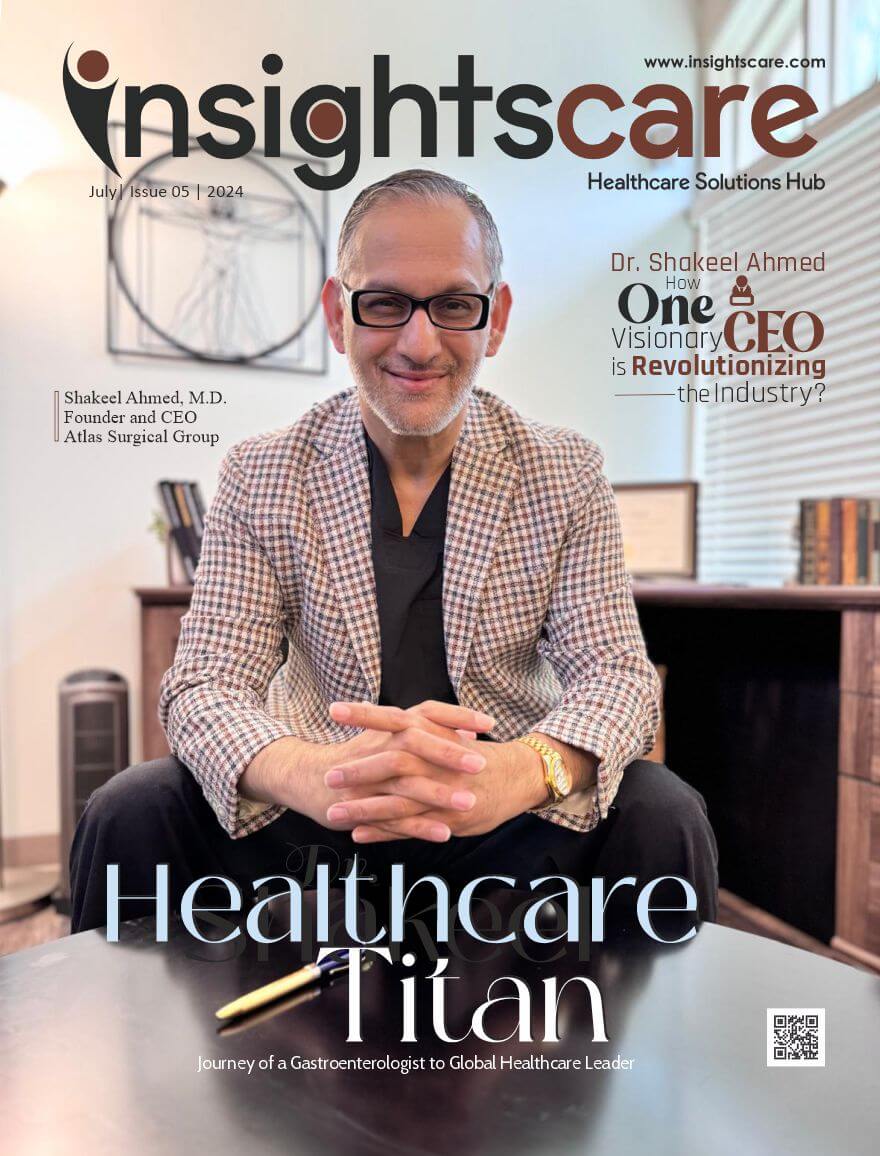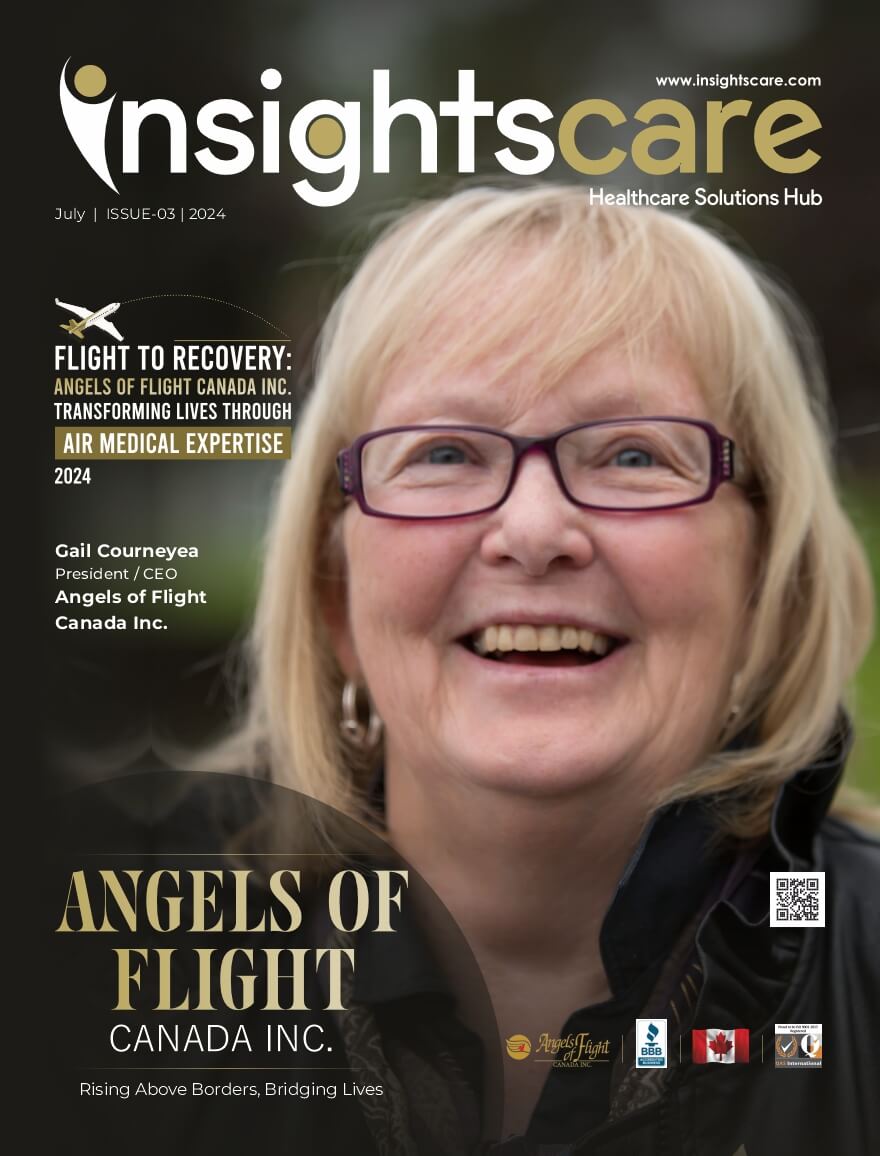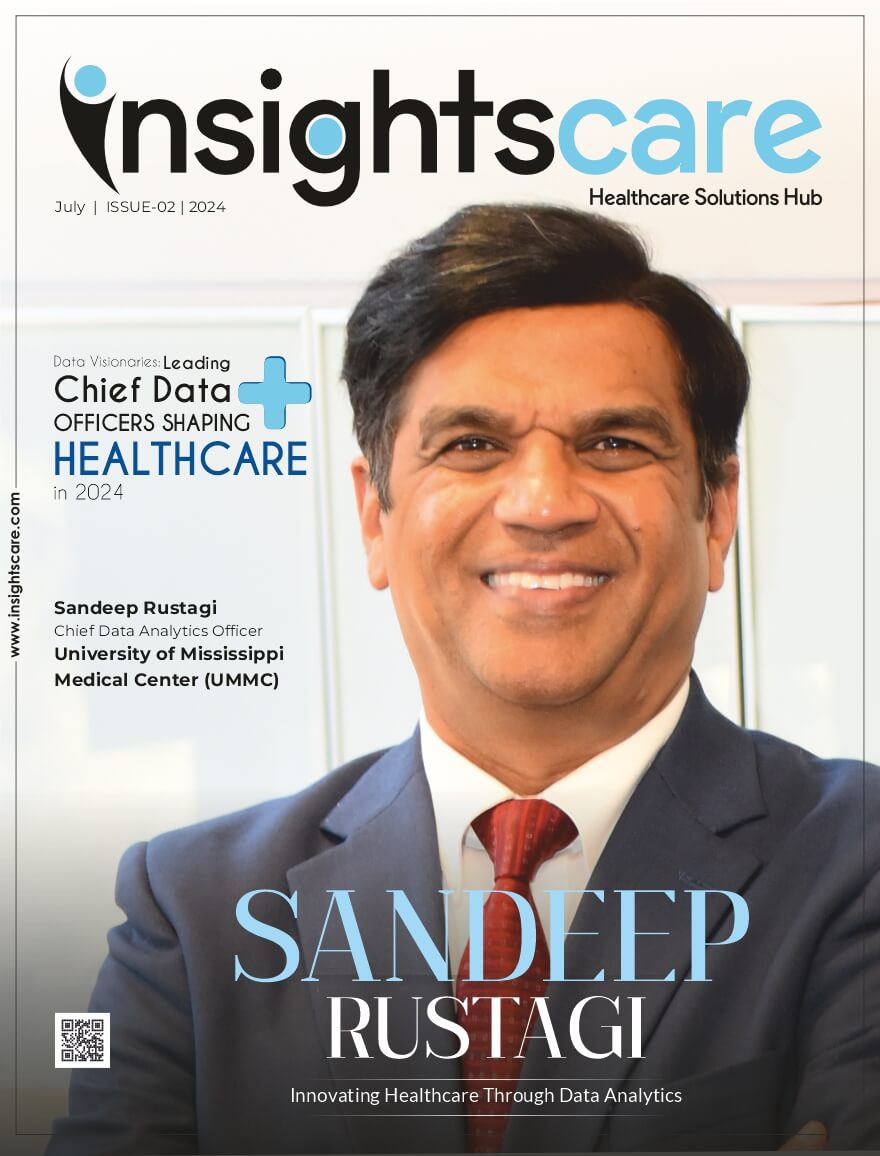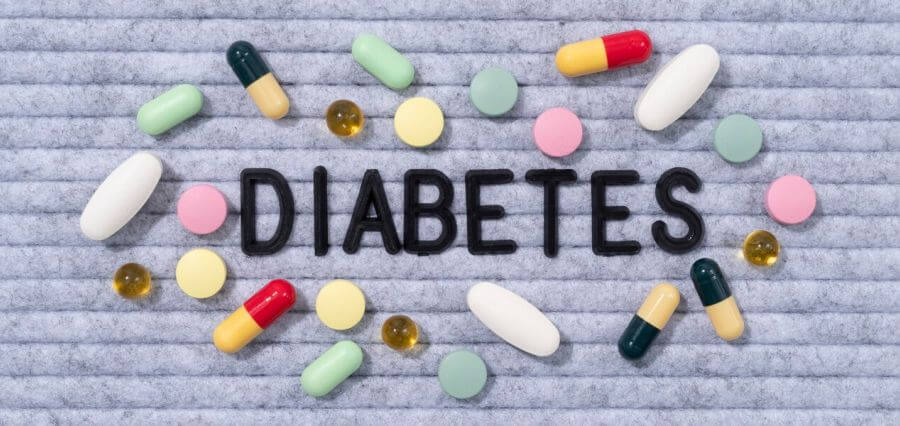Online dangers are becoming more prevalent in children’s lives than ever. With the increase in accessibility to social media and the internet. With this given information, parents should be extra alert to the dangers the internet and social media can pose for their children. To help parents out in these situations, parents can use parental control apps. With the great collection of different parental controls, each having different benefits and drawbacks, it might be difficult to make a proper decision. In this blog, we’ll go over the well-known parental control app FamiSafe and FamiSafe’s alternatives.
Understanding Parental Control Apps
Today’s digital world has resulted in plenty of digital natives. However, being a digital native does not ensure children’s online safety. Children are still very vulnerable to online scams and seeing inappropriate content. To use parental controls, it’s crucial to know what features you should look for.
- Filter content
- Filter levels
- Filter topics
- Photo filters
- Manage screen time
- Track children’s location
- Monitor children’s activity while using the device
While FamiSafe has all these mentioned features, it has far too many issues to be rated the greatest parental control tool in 2023.
- Screen time limitations on Chromebooks can be easily bypassed;
- App monitoring is ineffective for apps such as TikTok and YouTube;
- It lacks critical features such as call and SMS monitoring;
- The activity report doesn’t offer any extraordinary information;
- The web filter feature doesn’t succeed in blocking all inappropriate sites or terms.
Top Alternatives to FamiSafe
Don’t worry, though; there are plenty of other parental control apps that can be used as a FamiSafe alternative. We’re going to help you choose the best parental controls by going over some other parental control apps.
Safes Parental Control
One of the best alternatives for FamiSafe is the Safes parental control app. This application is available across multiple platforms, such as iOS, Android, Windows, and Mac. It can also be utilized on Chromebooks by installing its Android version. The features offered by Safes include:
- Screen time management for devices and even specific apps;
- Create intelligent schedules for devices and apps;
- Instant blocking of apps through a single press;
- Filter chosen keywords on various search engines;
- Blocking URLs on different web browsers;
- Implementation of geofencing.
Moreover, Safes incorporates mechanisms to counter any attempts by a child to bypass the parental control app, particularly on Windows, where it’s commonly simpler. For instance, if a child terminates the Safes process using Windows Task Manager, the app will promptly restart in under a minute.
Kaspersky Safe Kids
Kaspersky may be familiar to you due to its Antivirus. As a cyber security entity, the company has expanded its scope to encompass other domains, including parental controls. Kaspersky Safe Kids offers a range of features:
- Affordable pricing;
- Effective functioning within applications;
- The premium plan offers the advantage of unlimited device coverage;
Nonetheless, Kaspersky Safe Kids does come with certain drawbacks. This parental control application does not include call and text monitoring features. Additionally, the app’s web portal has sluggish performance, and its mobile applications lack intuitive user experience.
Qustudio
Qustodio’s remarkable achievement lies in its broad compatibility with various devices. In addition to Android and iOS devices, Qustodio extends its functionality to Amazon’s Fire Tablet, Macs, PCs, and Chromebooks. The application boasts the following capabilities:
- Management of over 6000 apps on iOS and complete coverage of apps on Android devices;
- Monitoring of a child’s text messages and call logs;
- Establishment of screen time limits for specific apps or devices.
If you intend to review your child’s text messages and call logs, Qustodio can be a good choice for an Android device. However, it’s important to note that Qustodio’s potential drawback lies in its cost when managing numerous devices. Furthermore, the effectiveness of its web filtering functionality might not align perfectly with parental expectations.
Norton Family
Norton Family comes at no extra cost when bundled with a specific Norton Antivirus Suite purchase; otherwise, you’ll need to pay for access to its feature set. A selection of these features includes:
- Screen time management;
- Web filters that operate seamlessly within several apps;
- The School Time feature fostering focused learning;
- Noteworthy geofencing functionality.
However, the Norton Family app does have its drawbacks. Some features, such as screen time limits and app management, are either non-functional or less effective on iOS compared to their performance on Android and Windows platforms. As such, Norton Family isn’t particularly recommended as the top choice for the finest parental control app on iOS.
Default Windows Parental Controls
Windows Parental Control is a built-in feature provided by Microsoft in its Windows operating system. It offers a range of tools and settings that parents can use to manage and monitor their children’s digital activities on Windows devices. These controls allow parents to set limits on screen time, restrict access to inappropriate content, manage app and game usage, and track activity history. Parents can also configure safety settings for web browsing, control which apps and games can be used, and receive activity reports to stay informed about their child’s online behavior.
Windows Parental Control provides a native and platform-specific solution for managing and monitoring children’s activities on Windows devices. FamiSafe, while offering broader cross-platform coverage, is a third-party app that might lack the deep integration and customization options provided by Windows Parental Control within the Windows environment. Adding to that, Windows parental control is free of cost, and since it’s built into your device, you’ll be assured of the latest enhancements. For a complete Windows parental control guide, you can use the mentioned resource page.
Making the Switch from FamiSafe
Making the Switch from FamiSafe to an alternative doesn’t have to be hard. We’ll guide you through the steps to easily transition to a FamiSafe alternative.
Installing and Configuring the New App
Choose the alternative parental control app you wish to transition to and download it onto the relevant devices. Once installed, you can configure the app settings according to your preferences, setting up features such as screen time limits, content filtering, and app management.
Transferring Data and Settings
Many alternative parental control apps offer data import features to facilitate a smooth transition. Check if the app provides an option to import data from FamiSafe. This could include information such as existing restrictions, schedules, and user profiles. Data import features help minimize the need to manually reconfigure all settings from scratch.
To ensure a seamless transition, consider the following steps:
- Before uninstalling FamiSafe, take note of your current settings, restrictions, and configurations. This will help you replicate these settings in the new app.
- Identify the essential features you were using in FamiSafe and make sure the chosen alternative app offers similar capabilities.
- If the transition involves multiple family members, communicate the changes and any new rules that may come with the switch. This helps avoid confusion and ensures everyone is on the same page.
Uninstalling FamiSafe
Eventually, uninstall the FamiSafe app from the devices you wish to transition from. This involves removing the app from each device, which can typically be done through the device’s settings or app management section.
By following these steps and being proactive in your approach, you can smoothly switch from FamiSafe to an alternative parental control app while maintaining a consistent level of control and supervision over your child’s digital activities.
Conclusion
Even though FamiSafe can be a good parental control app, there are plenty of better FamiSafe alternatives. In this blog, we’ve mentioned five better alternatives to FamiSafe: Safes Parental Control app, Kaspersky Safe Kids, Qustudio, Norton Family, and Windows Parental Control. All these apps have their drawbacks and benefits; the choice is yours, which one you want to use to keep your children safe online.
| Read More Articles: Click Here |